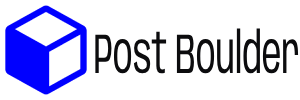how to delete lanschool
LanSchool is a classroom management software often used in educational settings, and it’s typically installed on computers by administrators or IT personnel. Removing LanSchool from your computer depends on the level of access and permissions you have:
Option 1: Uninstall LanSchool (For Students/End Users):
If you are a student or end user who wants to remove LanSchool from your own computer, follow these steps:
- Windows:
- Windows 10/11: Press the “Start” button, then go to “Settings” > “Apps” > “Apps & Features.” Find “LanSchool” in the list of installed programs, click on it, and select “Uninstall.”
- Windows 7/8: Go to “Control Panel” > “Programs” > “Programs and Features.” Find “LanSchool” in the list of installed programs, right-click it, and select “Uninstall.”
- Mac:
- Go to the “Applications” folder, find “LanSchool” or “LanSchool Student,” and drag it to the trash. Then, empty the trash to completely remove it.
Option 2: Contact IT/Administrator (For School/Institutional Computers):
If you are using LanSchool on a computer owned or managed by a school or institution, you might not have the necessary permissions to uninstall it yourself. In such cases, you should contact your school’s IT department or administrator for assistance. They can help you remove LanSchool from your computer.
Option 3: Use an Uninstaller Tool (Advanced):
If you’re an advanced user and you’re having trouble removing LanSchool through the standard methods, you can use third-party uninstaller software like “Revo Uninstaller” (for Windows) or “AppCleaner” (for Mac). These tools can help you thoroughly uninstall programs, including any leftover files or registry entries.
Remember that LanSchool is typically installed by educational institutions, and removing it from a school-issued computer may not be permitted or advisable without proper authorization.
Always follow your school’s or institution’s policies and guidelines when it comes to software removal, and seek assistance from the IT department or administrators if you have any doubts or concerns.